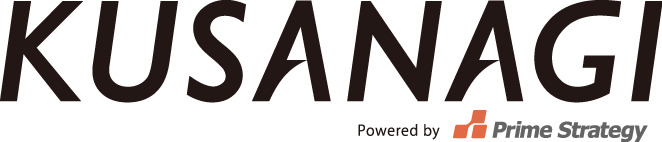Here you will find the answers to the most frequently asked questions about KUSANAGI. There is also some additional information regarding how to use KUSANAGI.
Q1. I tried to connect via FTP but failed. Are there any other ways to upload files?
A1. For security measures, KUSANAGI does not allow external FTP connection in its initial setup. We recommend using a software that supports SSH (SFTP) connection, such as WinSCP or FileZilla.
For connection setup, please refer to “Q2. Please tell me how to set up the connection to transfer files to KUSANAGI using an SFTP client”.
Q2. Please tell me how to set up the connection to transfer files to KUSANAGI using an SFTP client.
A2. Please set up the connection as follows.
Host name: example.com (same as the host name for SSH connection) Username: kusanagi Password: [the password for user “kusanagi” that was set at the time of installation]
Examples for FileZilla and WinSCP
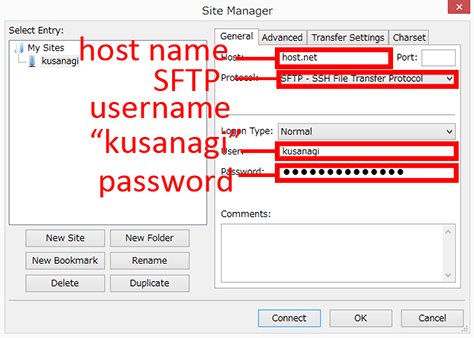
Filezilla
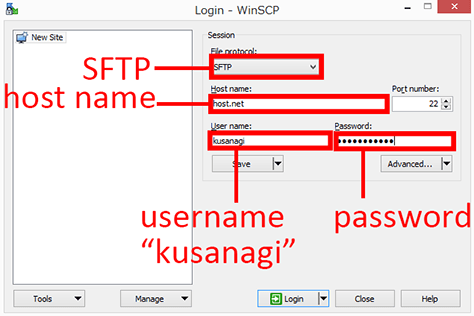
WinSCP
Q3. I was asked for FTP connection information when I tried to add or update plugins and themes or update WordPress itself.
A3. For security measures, KUSANAGI has put restrictions on access rights to each directory. This is why you will be asked to enter FTP information when you try to add or update plugins and themes or update WordPress itself.
Please enter the following information and proceed.
Host name: localhost Username: kusanagi Password: [the password for user “kusanagi” that was set at the time of installation]
Q4. Can I change the instance of the virtual machine after KUSANAGI is set up?
A4. Yes, you can. However, to optimize settings, you will need to run the following command using the new instance after launching the virtual machine and logging in via SSH.
# kusanagi configure
Q5. An error occurred while trying to perform “yum update -y”.
A5. It may require a remi package.
You can proceed with the update by typing the following.
# yum --enablerepo=remi,remi-php56 update -y
Q6. The yum update failed. What should I do?
A6. According to the state of your virtual machine server or cloud service, the following error may occur while updating yum.
[Errno 14] HTTP Error 404 - Not Found
If this error appears, enter the following commands and attempt the update again.
# yum clean all # yum --enablerepo=remi,remi-php56 update -y
You may have to do this several times before it updates successfully.
Q7. I couldn’t implement a session, is there another way to do so?
A7. In certain versions of KUSANAGI, the directory for saving PHP sessions may not have the proper authorization. Enter the following command to change the authorization.
# chown -R :www /var/lib/php/session/